Getting Started is Easy
Configure your first array in less than 15 minutes.
First, download our USB Creator
Once Unraid is installed, you can start with a free 30-day trial or enter your pre-purchased activation code.
Next, install Unraid
- An assembled server that's connected to ethernet and is capable of booting from a USB device. Unraid works with most hardware.
- An attached monitor and keyboard for the initial configuration, and for altering configuration settings in your BIOS.
- A high-quality, named-brand USB flash device that is at least 2 GB in size with a unique GUID (Globally Unique Identifier).
For hardware requirements, read the docs.
- Insert your USB flash device into your Mac or PC.
- Download the USB Flash Creator for Mac or PC and use it to install Unraid OS onto your USB flash device (recommended). Or, you can use the manual install method.
- Remove the flash device from your PC and plug it into your server.
- Boot into your server's BIOS settings and make the following changes:
- Configure the system to boot from the USB flash device.
- Enable hardware virtualization-specific features (including IOMMU), if applicable.
You can find more details on BIOS configuration in the Advanced BIOS configuration guide.
- Save your BIOS configuration changes and exit to boot Unraid OS.
Once Unraid OS has booted, open the WebGUI (our browser-based management utility), and complete your system configuration.
- Open a web browser from your Mac or PC and navigate to http://tower.local.
- When prompted, set a strong root password.
- Register and install your free Trial license key, or enter your activation code.
For more details, see our product documentation.
Now you’re ready to assign devices for Unraid to manage.
- Assign devices in the “Main” tab of the Unraid WebGUI. On this page, you’ll see a list of Array device and Pool device assignments, as well as any unassigned devices and the boot device.
- Use the dropdowns to select disks for your array (parity and non-parity drives) and pool devices. Learn more about storage management.
- Once you have assigned all your devices, select the “Start” button under “Array Operation.” This will mount your devices and start the array.
- Once you have started the array, plan and create shares to simplify how you store data across multiple disks. Learn more about shares.
For more details and recommendations for assigning disks, see our product documentation.
Now that you’ve completed basic installation and set-up for your Unraid server, it’s time for the fun part: customizing everything to your needs.
We recommend exploring the following steps:
- Install the Community Apps plugin, so you can run popular applications like AdGuard, Pi-hole, Home Assistant, and Plex right from your Unraid server.
- Install the Unraid Connect plugin for remote access and flash backup.
- Install virtual machines to run other operating systems like Windows or Linux.
- Join the discussion on our forums, where you can find answers to most of your troubleshooting questions.
- Learn more about our community.
- Multi-lingual support: download, install, and use the Unraid OS in Arabic, Chinese, Dutch, French, German, Portuguese, Polish, and Spanish.
- Sign up for our newsletter to get monthly product updates and more!
Join Thousands of Happy Customers
Unraid Guides
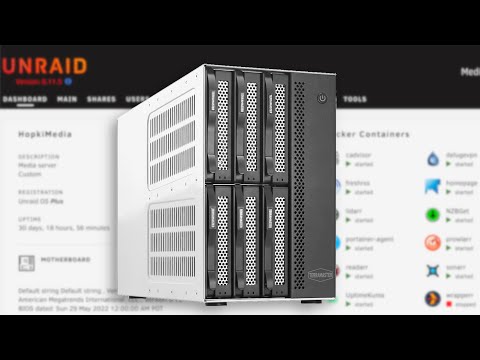
DITCHING my Homelab software for UNRAID
In this video, we overview some of the general layouts and features of the UNRAID NAS software.

Unraid 6.12 - All the new features including ZFS and much more
This video takes a deep dive into Unraid 6.12. It looks at creating various Zpools. Importing existing zpools from other systems such as TrueNAS. And alot o...

UNRAID Setup Guide 2022. PLUS! Intro to Docker Apps and VM's!
In this video I'll show you how to download Unraid, create an Unraid Boot USB, Test your system memory and Disks, launch Unraid, access your Unraid server fr...
Unraid Docs
Explore extensive documentation of our product. You’ll never have to wonder what to do next.
Most popular
-
Getting started
In this guide, we cover how to prepare your flash device, boot the system, and configure your first array. The entire process should take less than 15 minutes.
-
FAQs
Explore Unraid FAQs regarding the OS, installation, licensing, the Unraid.net Account, and more.
-
Unraid OS Release Notes
Read all about the latest and greatest Unraid OS releases.